Chevrolet Equinox Service Manual: Using the System
The infotainment system is controlled by touching the screen, and by using the knobsand other buttons.
Voice recognition, through the steering wheel controls, can be used to control theinfotainment features.
Press b / g on the steering wheel controls to begin voice recognition. SeeVoice Recognition.
Home Page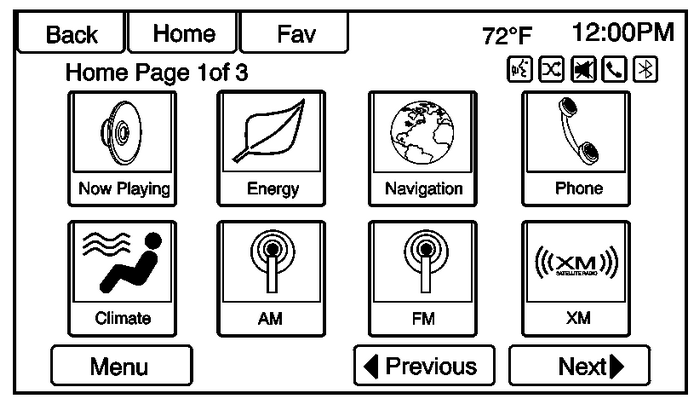
Touch Screen Buttons
The Home Page allows access to many of the features.
BackPress to return to the previous page.
HomePress to go back to the Home Page.
FavPress to display a page of stored favorite AM, FM, or SiriusXM (if equipped) stations.Keep pressing Fav to scroll through the favorite pages.
More rThis button may display depending on the number of options stored on Home Page. Pressto go to the next page.
q PreviousPress to go to the previous page.
Next rPress to go to the next page.
Home Page Customization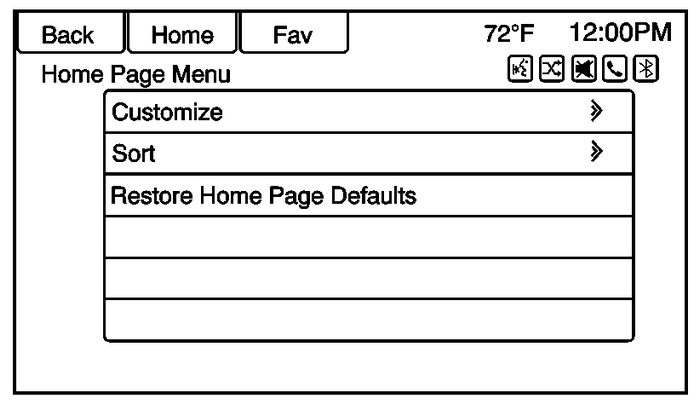
The first Home Page can be customized.
To add screen buttons:
Press Menu.Press Customize.Press a screen button to add or remove from the first Home Page. A h indicates it will be displayed. The maximum number of buttons on Home Page 1 is eight.Press Done.To move screen buttons:
Press Sort.Press an icon to switch with another icon.Press Done.To restore Home Page 1 defaults:
Press Menu.Press Restore Home Page Defaults.Press Yes or Cancel.Home Page FeaturesTouch screen buttons are highlighted when a feature is available.
Various functions are disabled when the vehicle is moving.
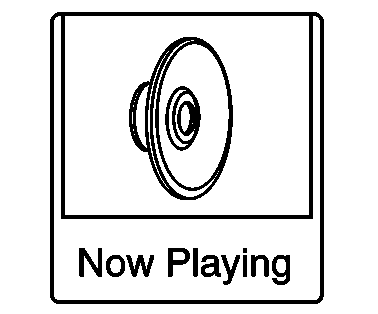
Press the Now Playing screen button to display the active source page. The sources available are AM, FM, SiriusXM (if equipped), CD, USB/iPod, Pandora, Stitcher, and AUX.
SeeAM-FM Radio,CD Player,Pandora Internet Radio,Stitcher Internet Radio, andAuxiliary Devices.
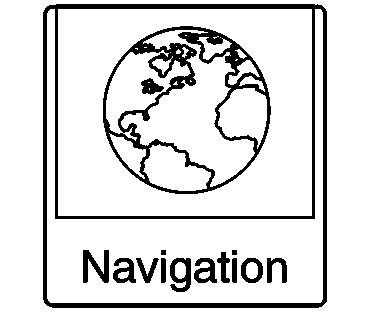
Press the Navigation screen button to display a map of your current vehicle position. SeeUsing the Navigation System,Maps,Navigation Symbols, andConfigure Menu.
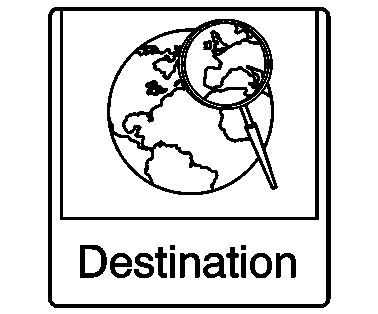
Press the Destination screen button to display the Destination Entry home page or the Destination Menu. The available screen buttons provide easy access to a variety of ways to enter adestination. SeeDestination.
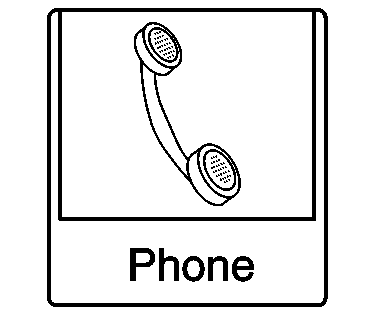
Press the Phone screen button to display the Phone main page. SeeBluetooth.
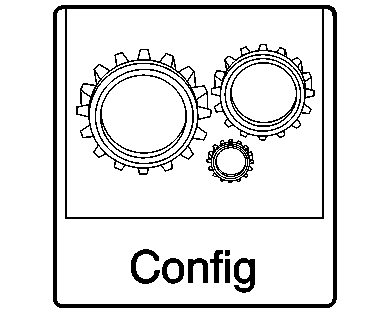
Press the Config screen button to display the Config main page. From this display, adjust features such as time and date, radio, phone,navigation, vehicle, and display. SeeConfigure Menu.
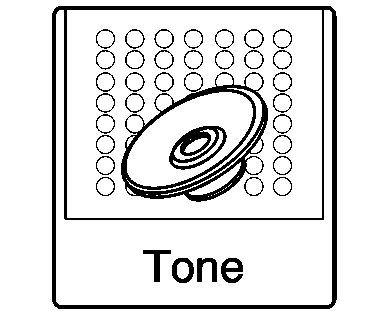
Press the Tone screen button to display the Tone main page. Adjust the tone and speakers by pressing the screen buttons to changethe levels of sound for treble, midrange, bass, fade, and balance. SeeAM-FM Radio.
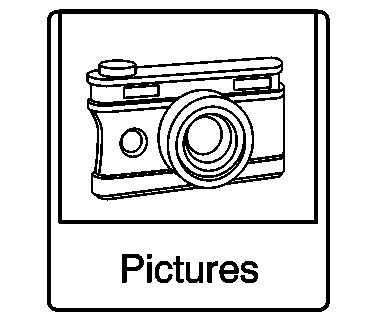
Press the Pictures screen button to view pictures on your USB drive or SD card. Pictures on the SD cardcan only be viewed through a USB adapter. SeePictures.
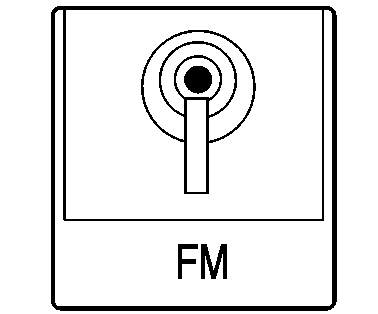
Press the FM screen button to display the FM main page and play the current or last tuned FM station. SeeAM-FM Radio.
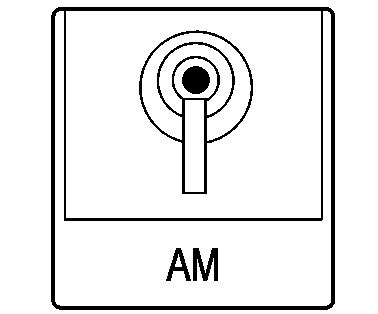
Press the AM screen button to display the AM main page and play the current or last tuned AM station. SeeAM-FM Radio.
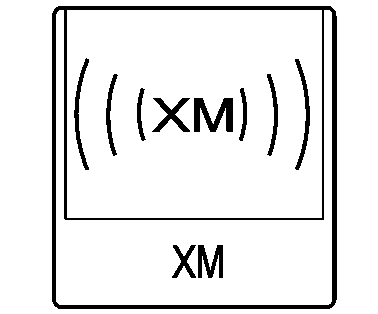
Press the XM screen button (if equipped) to display the XM main page and play the current or last tuned SiriusXM channel. SeeAM-FM RadioandSatellite Radio.
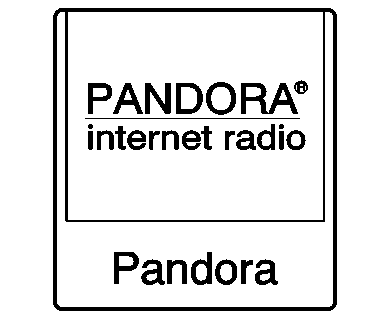
Press the Pandora screen button (if equipped) to display the Pandora home page andstream personalized radio stations based on artists, songs, genres, and comedians.SeePandora Internet Radio.
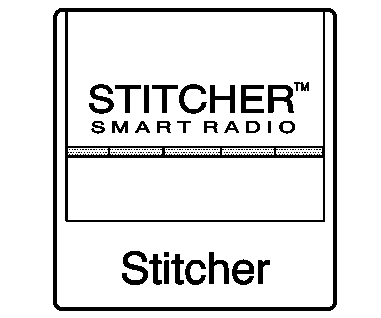
Press the Stitcher screen button (if equipped) to display the Stitcher home page andstream news, sports, and entertainment shows through the audio system. SeeStitcher Internet Radio.
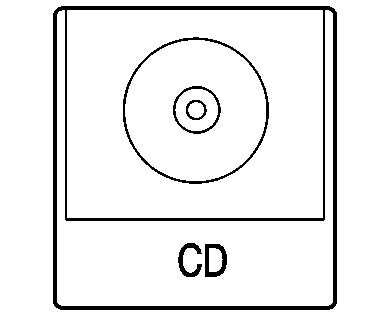
Press the CD screen button to display the CD main page and play the current or last CD track selected. SeeCD Player.
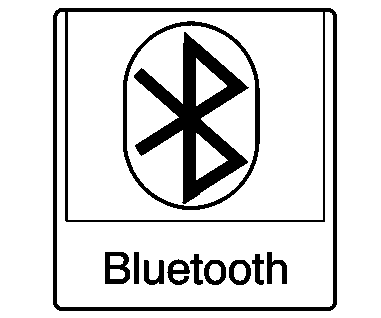
Press the E Bluetooth screen button to display the Bluetooth Audio main page to play music through a Bluetooth device. SeeBluetooth Audio.
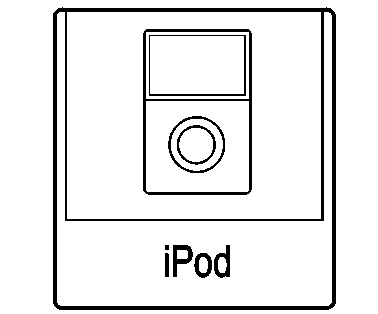
Press the iPod screen button to display the iPod main page and play the current orlast track selected. SeeAuxiliary Devices.
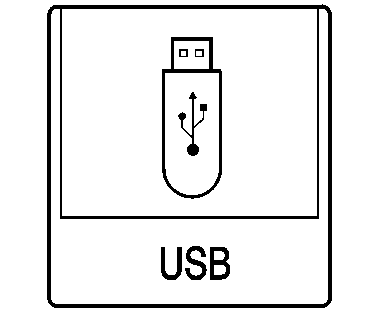
Press the USB screen button to display the USB main page and play the current or last track selected. SeeAuxiliary Devices.
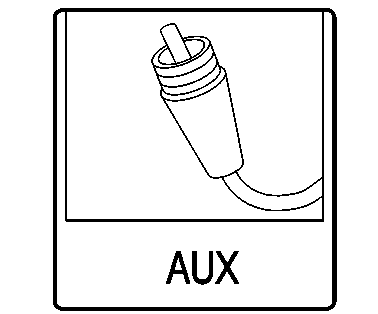
Press the AUX screen button to access any connected auxiliary device. SeeAuxiliary Devices.
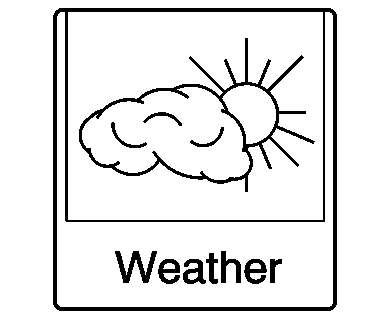
Press the Weather screen button (if equipped) to display the weather main page. Select other weather-relatedoptions from that list. See “SiriusXM Travel Link Weather” underSatellite Radio.
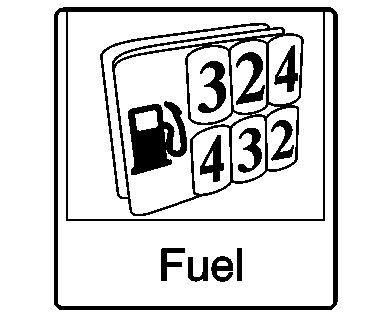
Press the Fuel screen button (if equipped) to display detailed nationwide fuel price. See “SiriusXMTravel Link Fuel Prices” underSatellite Radio
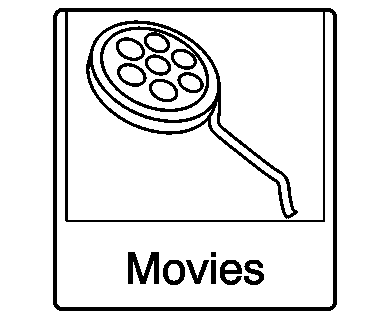
Press the Movies screen button (if equipped) to show detailed local movie theater listings, starttimes, and ratings if available. See “SiriusXM Travel Link Movie Listings” inSatellite Radio.
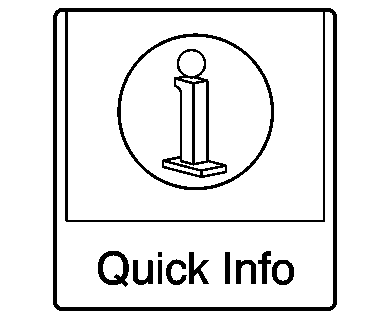
Press the Quick Info screen button to access information on Audio playing and Navigation Information. SeeQuick Info.
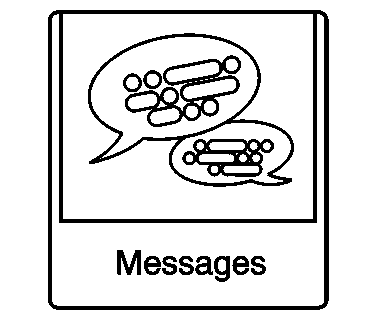
Press the Messages screen button (if equipped) to display the Text Message Inbox. SeeText Messaging.
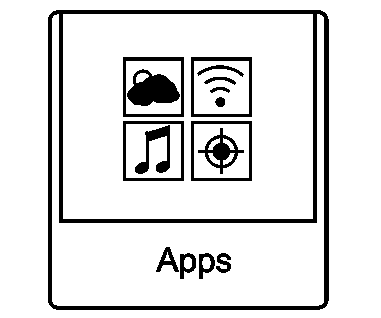
If equipped, this feature is available through the Apps Button on the radio Home Page. Downloading and using Apps requires a Wi-Fi Internet connection as part of a smartphone or other mobile devicedata service plan. On most smartphones, activation is in the Settings menu underMobile Network Sharing, Personal Hotspot, Mobile Hotspot, Wi-Fi Hotspot, or similar.After activation of Wi-Fi on the smartphone, press the Apps Button on the radio Home Page. Follow the prompts to configure the Internet connection and set up an account.
For US:
www.chevrolet.com/mylinkwww.gmc.com/intellilinkFor Canada:
www.mylink.chevrolet.cawww.intellilink.gmc.gm.caCleaning High Gloss Surfaces and Vehicle Information and Radio DisplaysFor vehicles with high gloss surfaces or vehicle displays, use a microfiber clothto wipe surfaces. Before wiping the surface with the microfiber cloth, use a softbristle brush to remove dirt that could scratch the surface. Then use the microfibercloth by gently rubbing to clean. Never use window cleaners or solvents. Periodicallyhand wash the microfiber cloth separately, using mild soap. Do not use bleach or fabricsoftener. Rinsethoroughly and air dry before next use.
Caution:Do not attach a device with a suction cup to the display. This may cause damage andwould not be covered by the warranty.
 #10-08-44-006B: Reporting Missing or Inaccurate Navigation Radio Map Disc Information - Complete and Submit Feedback Form at GM Navigation Disc Center...
#10-08-44-006B: Reporting Missing or Inaccurate Navigation Radio Map Disc Information - Complete and Submit Feedback Form at GM Navigation Disc Center...
Subject:Reporting Missing or Inaccurate Navigation Radio Map Disc Information – Complete andSubmit Feedback Form at GM Navigation Disc Center WebsiteModels: 2014 and Prior GM Cars and Trucks (Inclu ...
 Homelink
Homelink
...
Other materials:
Case Cover Assembly Assemble Automatic Transmission Unit
Table 1: Fluid Seal Ring InstallationTable 2: 2–6 Clutch Piston InstallationTable 3: Low and Reverse Clutch Piston InstallationTable 4: 2-6 and Low-Reverse Piston Function InspectionTable 5: Input Speed Sensor InstallationFluid Seal Ring InstallationFluid Seal Ring InstallationCalloutComponent Nam ...
