Chevrolet Equinox Owners Manual: Instrument Cluster

Base Level English Shown, Metric Similar

Uplevel English Shown, Metric Similar

Diesel Uplevel English Shown, Base Level and Metric Similar
Cluster Menu (Uplevel)
There is an interactive display area in the center of the instrument cluster.
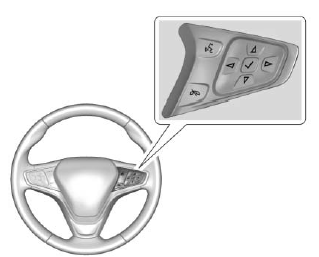
Use the right steering wheel control to open and scroll through the different items and displays.
Press  to access the cluster
applications. Use
to access the cluster
applications. Use  or
or
 to scroll
through the list of available
applications. Not all applications will
be available on all vehicles.
to scroll
through the list of available
applications. Not all applications will
be available on all vehicles.
- Info App. This is where the selected Driver Information Center (DIC) displays can be viewed. See Driver Information Center (DIC).
- Audio
- Phone
- Navigation
- Options
Audio
Press  to select the Audio app,
then press
to select the Audio app,
then press  to enter the Audio
menu. In the Audio menu browse for
music, select from the favorites,
or change the audio source. Use
to enter the Audio
menu. In the Audio menu browse for
music, select from the favorites,
or change the audio source. Use  or
or  to change the station or go to
the next or previous track.
to change the station or go to
the next or previous track.
Phone
Press  to select the Phone app,
then press
to select the Phone app,
then press  to enter the Phone
menu. In the Phone menu, if there is
no active phone call, view recent
calls, or scroll through contacts.
to enter the Phone
menu. In the Phone menu, if there is
no active phone call, view recent
calls, or scroll through contacts.
If there is an active call, mute the phone or switch to handset operation.
Navigation
Press  to select the Navigation
app, then press
to select the Navigation
app, then press  to enter the
Navigation menu. If there is no
active route, you can resume the
last route and turn the voice
prompts on/off. If there is an active
route, press
to enter the
Navigation menu. If there is no
active route, you can resume the
last route and turn the voice
prompts on/off. If there is an active
route, press  to cancel or resume
route guidance or turn the voice
prompts on or off.
to cancel or resume
route guidance or turn the voice
prompts on or off.
Options
Press  to select the Options app,
then press
to select the Options app,
then press  to enter the Options
menu. Use
to enter the Options
menu. Use  or
or
 to scroll
through items in the Options menu.
to scroll
through items in the Options menu.
Units : Press  while Units is
displayed to enter the Units menu.
while Units is
displayed to enter the Units menu.
Choose English, Imperial, or metric
units by pressing  while the
desired item is highlighted.
while the
desired item is highlighted.
A checkmark will be displayed next to the selected item.
Info Pages : Press  while Info
Pages is displayed to enter the Info
Pages menu and select the items to
be displayed in the Info app. See
Driver Information Center (DIC).
while Info
Pages is displayed to enter the Info
Pages menu and select the items to
be displayed in the Info app. See
Driver Information Center (DIC).
Traction and Stability : Press  to
enter the Traction and Stability
menu. To turn the Traction Control
System (TCS) on or off, choose
Traction. To turn StabiliTrak on or
off, choose Stability. See Traction
Control/Electronic Stability Control.
to
enter the Traction and Stability
menu. To turn the Traction Control
System (TCS) on or off, choose
Traction. To turn StabiliTrak on or
off, choose Stability. See Traction
Control/Electronic Stability Control.
Speed Warning : The Speed
Warning display allows the driver to
set a speed that they do not want to
exceed. To set the Speed Warning
press  when Speed Warning is
displayed. Press
when Speed Warning is
displayed. Press  or
or
 to adjust
the value. Press
to adjust
the value. Press  to set the speed.
to set the speed.
Once the speed is set, this feature
can be turned off by pressing  while viewing this page. If the
selected speed limit is exceeded, a
pop-up warning is displayed with a
chime.
while viewing this page. If the
selected speed limit is exceeded, a
pop-up warning is displayed with a
chime.
 Warning Lights, Gauges, and
Indicators
Warning Lights, Gauges, and
Indicators
Warning lights and gauges can
signal that something is wrong
before it becomes serious enough
to cause an expensive repair or
replacement. Paying attention to the
warning lights and gauges could
...
 Speedometer
Speedometer
The speedometer shows the
vehicle's speed in either kilometers
per hour (km/h) or miles per
hour (mph).
Odometer
The odometer shows how far the
vehicle has been driven, in either
kilometers ...
Other materials:
Front Bumper Fascia Side Retainer Replacement (Terrain) Bumpers Front Bumper
Front Bumper Fascia Side Retainer ReplacementCalloutComponent NamePreliminary ProcedureRemove the front bumper fascia. Refer toFront Bumper Fascia Replacement.1Front Bumper Fascia Side Retainer Screw(Qty:-3)Caution:Refer toFastener Caution.Tighten2-Y(18-lb-in)2Front Bumper Fascia Side Retainer BoltT ...
