Chevrolet Equinox Service Manual: Overview Entertainment Audio-Visual
Read the following pages to become familiar with the infotainment system features.
Warning:Taking your eyes off the road for extended periods could cause a crash resulting ininjury or death to you or others. Do not give extended attention to infotainment taskswhile driving.
The infotainment system has built-in features intended to help with this by disablingsome functions when driving. A grayed out function is not available when the vehicleis moving.
All functions are available when the vehicle is parked. Before driving:
Become familiar with the infotainment system operation, buttons on the faceplate,and touch-sensitive screen buttons.Set up the audio by presetting favorite stations, setting the tone, and adjustingthe speakers.Set up phone numbers in advance so they can be called easily by pressing a singlebutton or by using a single voice command for vehicles equipped with phone capability.Warning:Taking your eyes off the road too long or too often whileusing the navigation system could cause a crash and you or otherscould be injured or killed. Focus your attention on driving andlimit glances at the moving map on the navigation screen. Use voiceguidance whenever possible.
See “Defensive Driving” in the owner manual.
Customer AssistanceAssistance is available to help with Bluetooth pairing, application downloading andinstallation, other mobile device interface, and operation support of the infotainmentsystem. Specialists are available when calling this Customer Assistance number: U.S.(855) 4 SUPPORT (478-7767).
Infotainment System OverviewThe infotainment system is controlled by using the buttons, touch screen, steeringwheel controls, and voice recognition.
SeeUsing the System.
Radio Without Navigation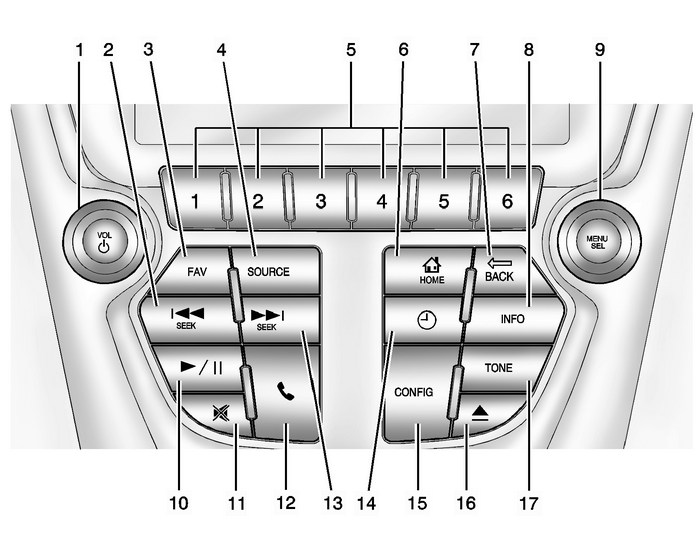
VOL/ Og SEEKFAV (Favorite Pages 1–6)SOURCEButtons 1–6FHOME (Home Page)E BACKINFO (Information)MENU/SEL (Menu/Select)k (Play/Pause)0 (Mute)5 (Phone Menu)dSEEKH (Clock Menu)CONFIG (Configuration Menu)X (Eject)TONERadio with Navigation
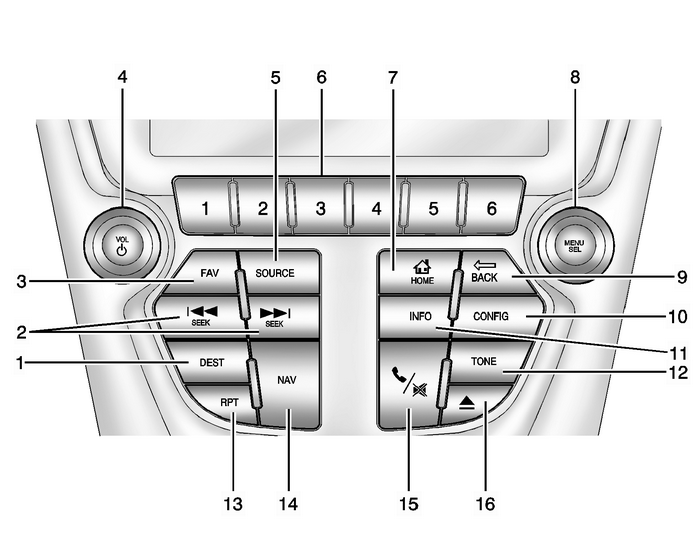
DEST (Destination)g SEEK and d SEEKFAV (Favorites)VOL/ O (Volume/Power)SOURCEPreset Buttons (1–6)F HOMEMENU/SEL (Menu/Select)E BACKCONFIG (Configuration)INFO (Information)TONERPT (Repeat Navigation)NAV (Navigation)5 / 0 (Phone/Mute)X (Eject)Infotainment Control Buttons
The buttons on the faceplate are used to start main functions while using the infotainmentsystem.
VOL/ O (Volume/Power):
Press to turn the system on and off.Turn to adjust the volume.SOURCEPress to change the audio sources such as AM-FM Radio, SiriusXM® (if equipped), Pandora®, Stitcher®, CD, USB, AUX, or Bluetooth Audio.
TONEPress TONE or the Tone Settings button on the Home Page to adjust Bass, Mid (Midrange), Treble, EQ, Fade, and Balance. Tone settings are specific to each source. SeeAM-FM Radio.
INFO (Information)Press to toggle through an audio or navigation information screen.
CONFIG (Configuration Menu)Press to adjust features for Languages, Time and Date, Radio Settings, Phone Settings, Display Settings, and Vehicle Settings.
F (Home Page)Press to go to the Home Page. See “Home Page” in this section.
MENU/SELTurn to highlight a feature. Press to activate the highlighted feature.
k (Play/Pause)Press to pause or resume playback. This feature is unavailable for AM, FM, and SiriusXM(if equipped). SeeCD Player,Pandora Internet Radio,Stitcher Internet Radio,USB, orBluetooth Audio.
5 / 0 (Phone/Mute)SeeBluetooth.
NAV(Navigation):
Press to view the vehicle's current position on the map screen.Continue pressing to cycle through the full map and split screens.RPT (Repeat Navigation)Press to repeat the last voice guidance prompt.
DEST(Destination):
Press to enter a destination.If a destination has already been entered, press to access the Destination Menu. SeeDestination.E BACKPress to return to the previous screen in a menu.
FAV (Favorites)Press to display the current favorite page number above the preset buttons. Keep pressingto scroll through the favorites pages. The stored stations for each list displayson the bottom of the screen. The number of preset Favorite Pages can be changed by pressing the CONFIG button on the Home Page, then pressing Radio Settings, and then pressing Number of Favorite Pages.
d SEEK:
CD, USB, Bluetooth Audio: Press to seek the next track.CD, USB, Bluetooth Audio: Press and hold to fast forward through a track. Release the button to return toplaying speed. SeeCD Player,USB, orBluetooth Audio.AM, FM, or SiriusXM (if equipped): Press to seek to the previous strong station.g SEEK:
CD, USB, Bluetooth Audio: Press to seek to the beginning of the current or previous track.CD, USB, Bluetooth Audio: Press and hold to quickly reverse through a track. Release the button to returnto playing speed. SeeCD Player,USB, orBluetooth Audio.AM, FM, or SiriusXM (if equipped): Press to seek to the previous strong station.Preset Buttons (1–6)The preset buttons numbered one through six can be used to select stored AM and FMstations.
X (Eject)Press to eject a disc from the CD player. SeeCD Player.
 Infotainment Entertainment Audio-Visual
Infotainment Entertainment Audio-Visual
Read the following pages to become familiar with the audio system's features.Warning:Taking your eyes off the road for extended periods could cause a crash resulting ininjury or death to you or others ...
 Audio Amplifier Programming and Setup Entertainment Audio
Audio Amplifier Programming and Setup Entertainment Audio
Replace and Program Control Module or Reprogram Control ModuleThis control module does not require SPS programming or any setup procedures. ...
Other materials:
Rear Wheel Drive Shaft Outer Joint and Boot Replacement Wheels
Special ToolsJ-8059Snap Ring PliersJ-35910Drive Axle Boot Clamp PliersNote:The outer Constant Velocity Joint is not serviced separately.If the CV joint is found to have excessive wear or damaged, replacethe wheel drive shaft as an assembly.Disassemble ProcedureRemove the wheel drive shaft from the v ...
